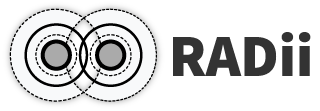5. World Menu#
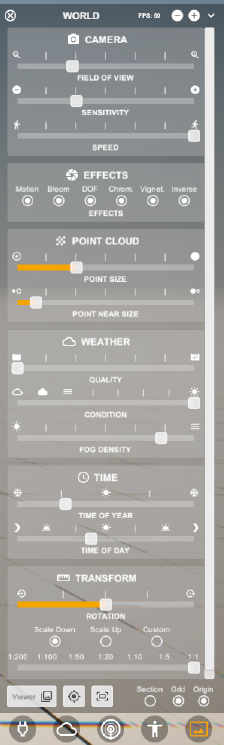
5.1. Camera#
Field of view |
Controls the field of view |
Sensitivity |
Mouse sensitivity |
Speed |
Movement speed |
Note
Turn slow when someone is following you through the project
5.2. Effects - turning them off increases performance#
Motion |
Motion blur |
Bloom |
Makes bright spots bleed at the edges, simulating a real camera |
DOF |
Depth of field - distance between closest and furthest part of an image that are in focus |
Chrom |
Chromatic effect - adds artifacts to the image, simulating a poor len |
Vignet |
Darkening on the edges of images, simulating real cameras |
Inverse |
Clipping/sectioning leaves a ghost of the hidden geometry |
5.3. Point Cloud#
Point Size |
Size of the Points of the cloud |
Point near size |
Increases point sizes near you |
Note
Point Clouds are disabled in IOS/Android viewers because they require a lot of computing power
5.4. Weather#
Quality |
Resolution of the sky, above lv3 not significantly better |
Condition |
Types of weather: rainy, foggy and sunny |
Fog density |
Can hide the horizon but also your model |
Note
for better performance turn weather to sunny, fog off, quality to lowest
5.5. Time#
5.6. Transform#
Rotation |
Rotates all models around the origin |
Scale |
Scales all content |
5.7. Select Viewer#
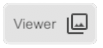
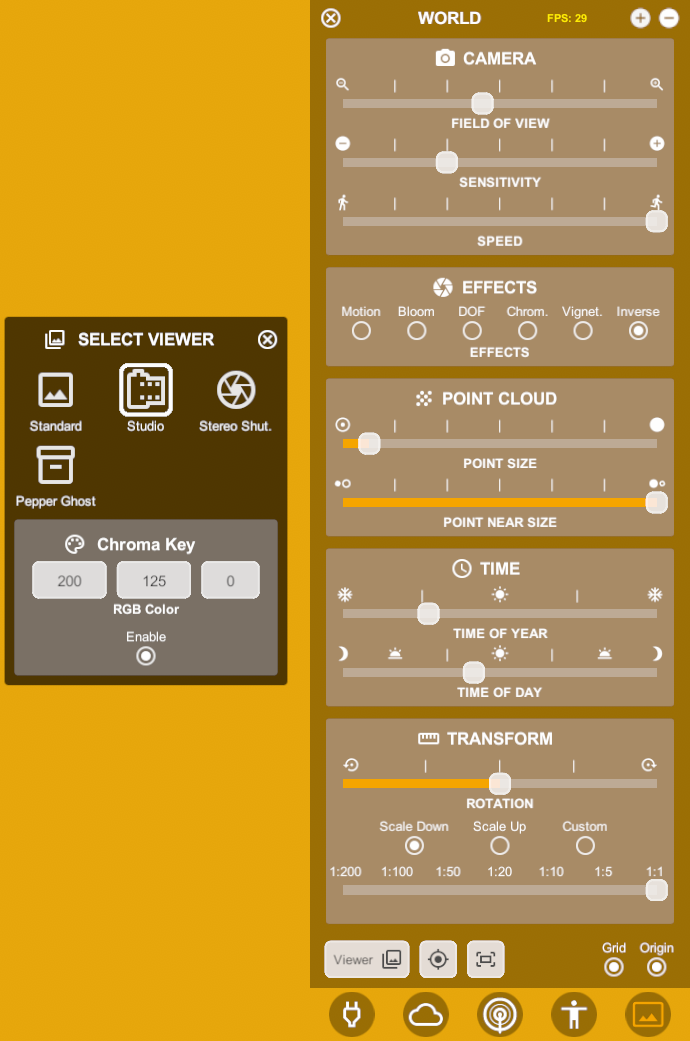
StandardStudio= Studio conditions, no weather or horizon, neutral reflections, color can be set with RGB valuesPepper Ghost= displays the model in a virtual boxStereo Shutter= for active 3D glassesAugmented Reality (AR)= Available on IOs, Android, Oculus. Displays virtual model in a real environment
5.8. Tracking & Reposition#

Attention
This option has different functions on pc and vr.
PC-Viewer
Tracker Method = for using Pepper Ghost viewer mode
Tracking is done with a camera and the external software: Optitrack
Videos:
VR-Viewer & Mobile
repositions the origin and rotationto a location that is pointed to, the rotation is controlled with the joystick
Note
in the VR Viewer, the icon opens a different menu that lets you position the X,Y = 0 position and its orientation
this is very helpful to precisely place a model in real space

5.9. Projection#
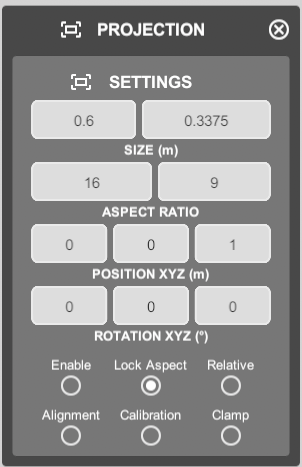
Projection = screen size settings
you can also edit the overall scale and height of the horizon
5.10. Grid#
Toggles the default floor
5.11. Origin#
Toggles the origin point
5.12. Video tutorials:#
Time animation
Scaling