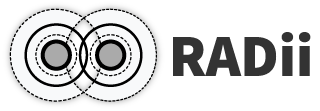1. PublishGeometry#
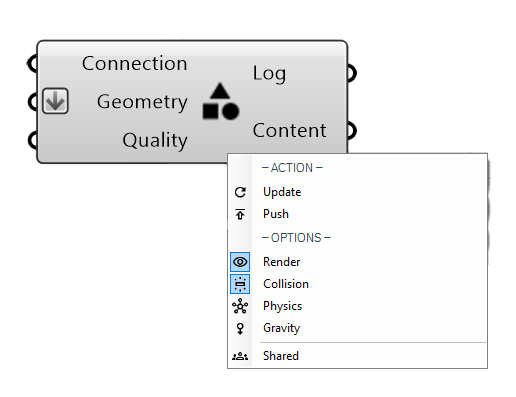
1.1. Input#
Name |
Description |
Type |
|---|---|---|
Connection |
Link with the Connect component |
Connection |
Geometry |
Geometry you want to upload |
Brep or Mesh |
Quality |
Mesh Quality for conversion |
Setting (Speed, Quality, Custom) |
RADii converts all Rhino surfaces and polysurfaces to meshes.
The default meshing process often produces to complex meshes with resulting data sizes and long loading times
Tip
Quality: To control meshing process and the smoothness of your geometry use the following Grasshopper components:
Setting (Speed)
Setting (Quality)
Setting (Custom)
use “Min Edge” to sett the minimal edge length this will make your model low poly if you go to high
1.2. Output#
Name |
Description |
Type |
|---|---|---|
Log |
Documents changes & data sent |
Text |
Content |
Connect to Save component for saving |
RADii content |
Sequence |
Sequence to be saved as content |
Radii content |
Menu:
Update: |
update only changed geometry |
Rebuild: |
republish everything in the component |
Render: |
visible/invisible |
Collision: |
permeable/impermeable |
Physics: |
objects push on each other |
Gravity: |
9.807 m/s² pulling on each object |
Shared: |
collaborative editing of geometry in the viewer |
1.3. Video tutorials:#
- Collaborative content modification
activate the “Shared” option in the menu
Collaboration